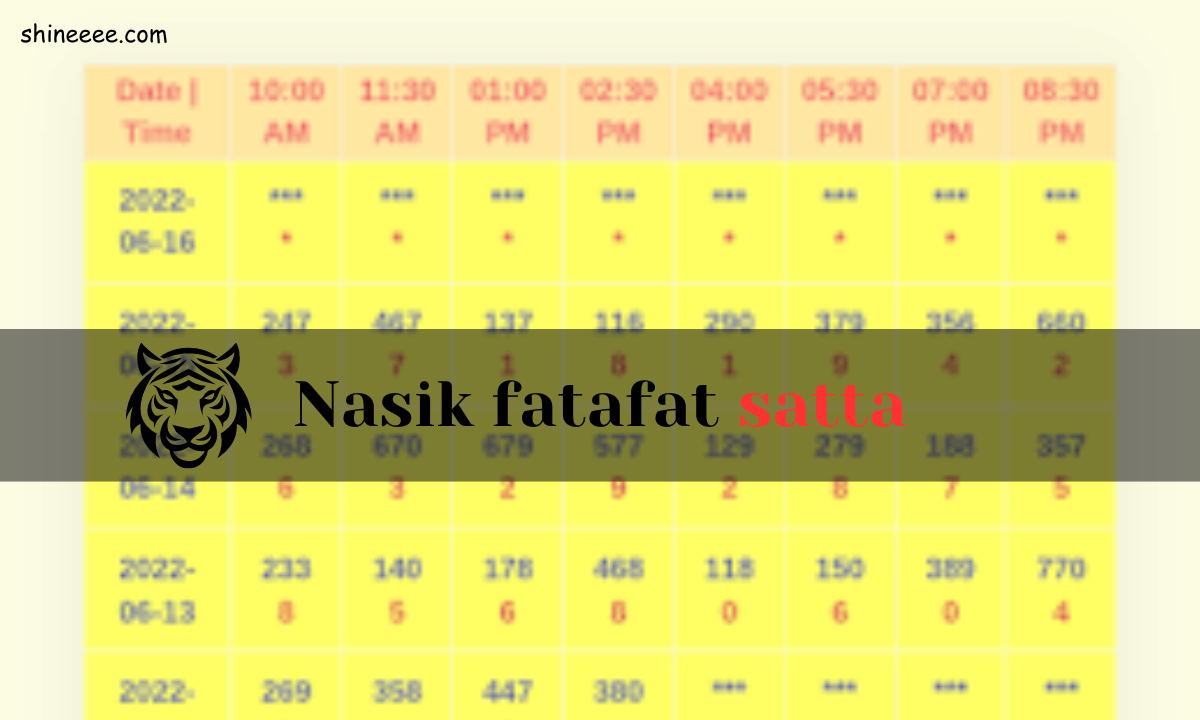Vodafone Idea (VI), one of India’s largest telecom providers, offers several ways for users to track their call history. Whether you’re trying to monitor your call usage, verify charges, or keep records for personal purposes, checking your VI call history is a straightforward process. This article will guide you through all the methods to check your VI call history, with step-by-step instructions, FAQ, and a conclusion.
Why Check VI Call History?
There are several reasons why you might want to check your VI call history:
- Monitoring Usage: Keeping track of call duration and frequency can help you control your mobile usage.
- Billing Verification: Checking call history can ensure that you are being billed correctly.
- Record Keeping: Maintaining call logs can be useful for professional and personal purposes.
- Account Safety: Monitoring your call history ensures your number is not being misused.
Methods to Check VI Call History
There are different methods available on cashstark com checking VI call history, including through the VI app, VI website, and customer service. We will go through each of them in detail.
Method 1: Using the VI App (VI Mobile App)
The VI App (Vodafone Idea App) is the easiest and most convenient way to check your call history. It allows you to track your usage, including call history, data consumption, and SMS details.
Step-by-Step Guide to Check Call History via VI App
- Download and Install the VI App
- Download the VI App from the Google Play Store or Apple App Store.
- Login Using Your VI Number
- Open the app and enter your VI mobile number. An OTP (One-Time Password) will be sent to your phone for verification.
- Go to the ‘Usage Details’ Section
- After logging in, navigate to the ‘Usage Details’ section where you can check data, SMS, and call details.
- Select ‘Call History’
- In the usage details, you will find an option to view your call history. This includes all incoming, outgoing, and missed calls, along with their duration.
- Download Call History
- You can view call history for up to 30 days, and if needed, you can download or export the details in PDF format for your records.
Method 2: Using VI Website
If you prefer using a desktop or laptop to view your call history, the VI website provides another convenient option. Here is how to check your call history via the VI website.
Step-by-Step Guide to Check Call History via VI Website
- Visit the Official VI Website
- Go to the VI Official Website
- Log in to Your Account
- Enter your VI number and verify it with the OTP sent to your registered mobile number.
- Go to ‘My Account’
- After logging in, navigate to the ‘My Account’ section. You’ll find various options related to your account, including call history.
- Select ‘Call History’
- In your account dashboard, select the ‘Call History’ option. Here, you can view call records of up to 6 months.
- Download Call History
- You can download or export your call history in either PDF or CSV format for later use.
Method 3: Via VI Customer Care
Another option is to contact VI Customer Care to obtain your call history. Here’s how you can do it:
Step-by-Step Guide to Request Call History from Customer Care
- Dial VI Customer Care Number (199)
- Call VI customer care at 199 from your VI number.
- Request Call History
- Ask the customer care executive to send your call history for a specific period.
- Verification Process
- You may need to provide certain verification details such as your name, registered email, or date of birth.
- Receive Call History via SMS or Email
- Once your request is processed, VI will send the call details to your registered email address or mobile number.
Method 4: Using VI USSD Code
If you need a quick check of recent call details, using a USSD code is another method. However, this is limited and will only show recent transactions, not a full call history.
Step-by-Step Guide to Check Call History via USSD Code
- Dial *199# on Your VI Number
- This will show a menu with various account details, including recent transactions.
- Select Call History
- Follow the prompts on your screen to view recent call details.
- Receive Call History Summary
- You will receive a summary of your recent calls via SMS.
Table: Comparison of VI Call History Checking Methods
| Method | Available History | Ease of Use | Cost |
| VI App | 30 Days | Easy | Free |
| VI Website | 6 Months | Moderate | Free |
| VI Customer Care | Custom (Request Based) | Moderate | Free |
| VI USSD Code | Recent Transactions Only | Quick but Limited | Free |
FAQs
1. Can I check the call history for my VI number online?
Yes, you can check your VI call history online using the VI app or the VI website.
2. How far back can I check my call history in VI?
The VI app allows you to check up to 30 days of call history, while the VI website provides records for up to 6 months.
3. Can I download my call history?
Yes, both the VI app and the VI website allow you to download or export your call history in PDF or CSV format.
4. Can I check someone else’s call history?
No, you can only access the call history of your registered VI number. To access another person’s call details, you would need their account information and login credentials.
5. Is there any charge for checking VI call history?
No, checking your call history via the VI app, website, or customer care is free.
6. Can I get VI call history via email?
Yes, you can request your call history to be sent to your registered email by contacting VI Customer Care.
Conclusion
Checking your VI call history is an important step to keep track of your mobile usage and ensure accurate billing. With multiple ways to access your call details, including through the VI app, VI website, and customer care, VI ensures that its users have complete transparency and control over their call records. Whether you’re using it for personal monitoring or business purposes, having a clear view of your call history can help you manage your account better.
The ability to download or export your call history also gives you the flexibility to keep important records offline. By following the simple steps outlined in this guide, you can easily check the call history for your VI number and manage your mobile usage more effectively.
Read More Blogs Click Here Update on “Har Ghar Bijli”: A Landmark Initiative to Electrify